Send a Payment Request
This is your guide to use Payment Requests no code. You can create a Payment Request right from your Zip dashboard. Payment Requests are invoices that you send to a specific customer to seek payment for goods or services provided. You can list the items being paid for, specify unit costs and quantities, or add a message to the customer. We calculate the totals for you. Then, send the request off as an email or a message.
You will need a Zip account to use this feature. Get your account now.
Create a payment request
- Go to Dashboard > Payment requests, click on the Create a payment request button.
- Select an existing customer, or add a new one.
- Add items from your Products list or create a one-off item. It's recommended you upload an image for the item listing. Indicate the quantity and the price per item. Although it's optional to describe the product or service, have at it; more information, better for your customers.
- Add a custom message for your customer. It could be a thank-you note, a way to contact you, or just a chit-chat message (up to you). Optional, but recommended.
- Select how you want the payment request delivered: email and/or SMS.
- If you need to add more information to the Payment Request, you can, via Advanced options.
- You may preview the Payment Request before sending it off to review the details.
- Click Send to send the Payment Request to your customer.

Duplicate a request
Some (or even many) Payment Requests bear repeating: for a new customer who wants the same product, or for a returning customer who loved it. For that you can Duplicate a request.
- In Payment requests, find the Payment Request you want to duplicate.
- Click on the three dots on the right side of the Payment Request.
- Select Duplicate request.
- Review the details of the duplicated Payment Request before sending it off.
- Click Send to send the Payment Request to your customer.

Void a request
Mistakes happen, so you can Void a request, which renders the invoice not payable any longer. As with Duplicate a request, you can do it via the list view, and the detail view. You can only void Open requests.
- In Payment requests, find the Payment Request you want to void.
- Click on Payment Request.
- Click on Void request.
- Enter the reason for voiding the request.
- Confirm the voiding of the request by clicking Void request.
You can only void Open requests.
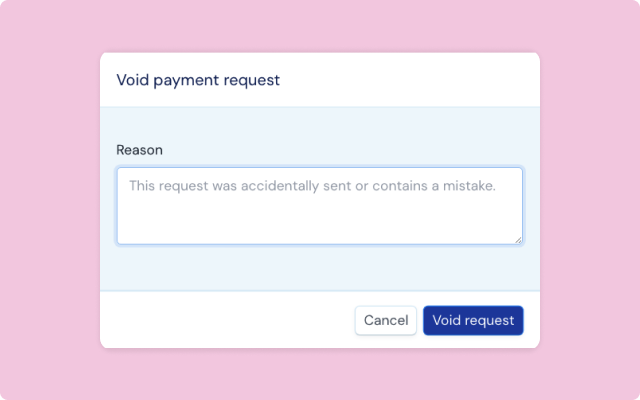
Resend a request
You may also resend the requests that are still Open, to remind your customers about them. You can do this via the list view and the detail view as well.
- In Payment requests, find the Payment Request you want to resend.
- Click on the three dots on the right side of the Payment Request.
- Select Resend.
Send a receipt
For Paid requests, you can send a receipt to your customer via email. You can do this on the detail page.
- In Payment requests, find the Payment Request you want to send a receipt for.
- Click on the Payment Request.
- Click on Send receipt.
- Add other email addresses that you want to send the receipt to.
- Click Send to send the receipt to your customer.
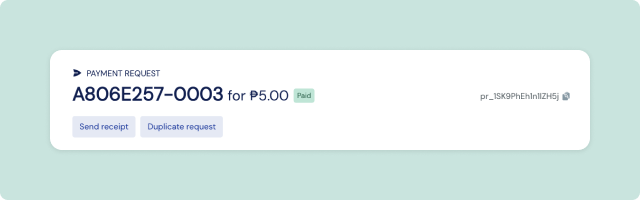
Payment Request API
If you are a developer and want to integrate Payment Requests into your application, you can use our Payment Request API. The API allows you to create, send, and monitor Payment Requests programmatically. You can find the API documentation here.