Adding a product
Whether it’s physical products, digital goods, or services. It’s super easy to keep your offerings organized, and with just a few clicks, you’ll have your products ready to go!
note
You will need a Zip account to use this feature. Get your account now.
Add a product
- Go to the Products page on your Zip Dashboard.
- Click the Add product button.
- Fill in your product details
- Required info
- Name: Give your product a clear and catchy name.
- Price: Set the price of your product.
- Optional goodies
- Description: Describe its features, benefits, or any other details you’d like to share.
- Image: Show off your product with an image! Upload a picture to make it stand out.
- Required info
- Save and you’re good to go
- Once you’ve added all the details, hit Save product and it’s done!
- Adding more? No problem! Choose Save and add nore to keep the flow going and add another product right away.
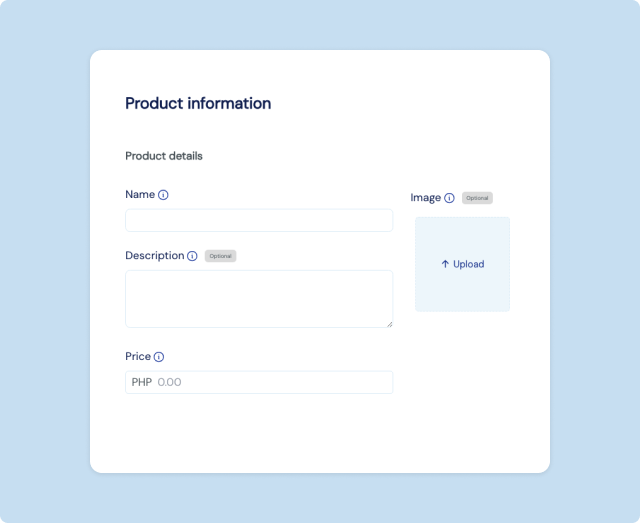
And that’s it! Your product is now live and ready for your customers to see and buy. 🎉
Edit a product
- On the Products page, find the product you want to edit.
- You can either click directly on the product from the list to go to its details page, then hit the Edit button at the top.
- Or, for a shortcut, click the 3 dots menu on the right side of the product’s row and select Edit product.
- Update any information you want—it’s the product name, price, description, or image.
- Once you’re happy with your updates, simply hit the Update product button to lock in the changes. Your product will be instantly updated for customers to see!
warning
Payment requests, payment links, as well as Checkout sessions that are already created using the old product details will not be updated. You will need to create or generate a new one to reflect the changes.
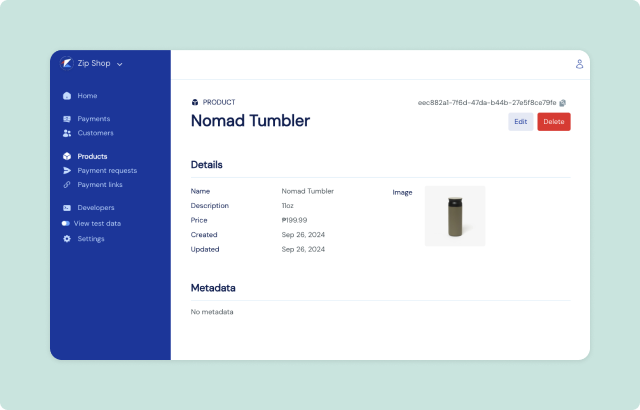
Delete a product
- On the Products page, find the product you want to delete.
- You can either click directly on the product from the list to go to its details page, then hit the Delete button at the top.
- Or, for a shortcut, click the 3 dots menu on the right side of the product’s row and select Delete product.
- Confirm the deletion by clicking Delete product on the confirmation dialog that pops up.
- And that’s it! Your product is now removed from your list of products.
warning
Deleting a product cannot be undone and will not affect any payment requests, payment links, or Checkout sessions that are already created using the product.