Customize branding
You can make sure your brand looks great across all your payment touchpoints. Whether it’s customizing the logo, icon, or picking the perfect brand colors, you’re in full control of how your business is presented to your customers!
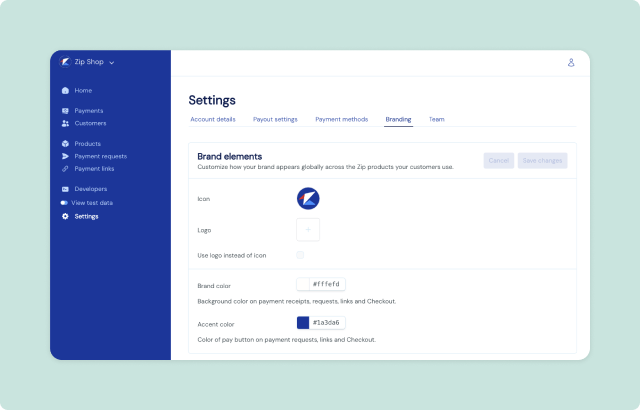
Set up your branding
- Go to the Settings > Branding page in your Zip dashboard.
- Update your brand elements
- Icon: Upload an icon to represent your brand.
- Logo: Add your brand’s logo to make sure your customers instantly recognize your business.
- Display options: Choose whether you want to display your logo or just the icon across Zip products like Checkout and payment pages.
- Pick your brand colors
- Brand color: This will be the background color on your Checkout, Payment Request, and Payment Link pages. Choose a color that represents your brand’s personality!
- Accent color: This color will be used for the primary buttons (like “Pay” or “Submit”) on your Checkout, Payment Request, and Link pages. Pick a color that pops!
- After you’ve made all your customizations, click Save changes to update your branding across Zip products.
With these simple steps, you can make sure your brand is front and center, creating a seamless and consistent experience for your customers. 💻🎨