Generate payment links
Accept payments without building additional standalone websites or applications with Payment Links. Share the link as many times as you want on social media, in emails, or on your website.
You will need a Zip account to use this feature. Get your account now.
Create a payment link
Use the Zip Dashboard to create a payment link that you can share with your customers. Zip redirects customers who open this link to a Zip-hosted order page and payments will be processed through Zip Checkout.
Create a payment link by completing the following steps:
- In the Dashboard, open the Payment Links page and click Create payment link button.
- Add an internal name for the payment link. This name is for your reference only and not visible to your customers.
- Select items from your Products list or create a one-off item. It's recommended you upload an image for the item listing. Indicate the available quantity and the price per item. Although it's optional to describe the product or service, have at it; more information, better for your customers.
- Check Let customers adjust quantity if you want to allow customers to change the quantity of the item upon ordering.
- Check Collect customer's shipping address if you want to collect the customer's shipping address upon their checkout.
- Check Require customers to provide a mobile number if you want to collect the customer's mobile number upon their checkout.
- Manage the payment methods you want to enable for this payment link.
- Optionally, redirect your customer to your website after a successful payment and/or add an expiration date for the payment link.
- You may Preview the payment link before creating it to review the details.
- Click Create link.
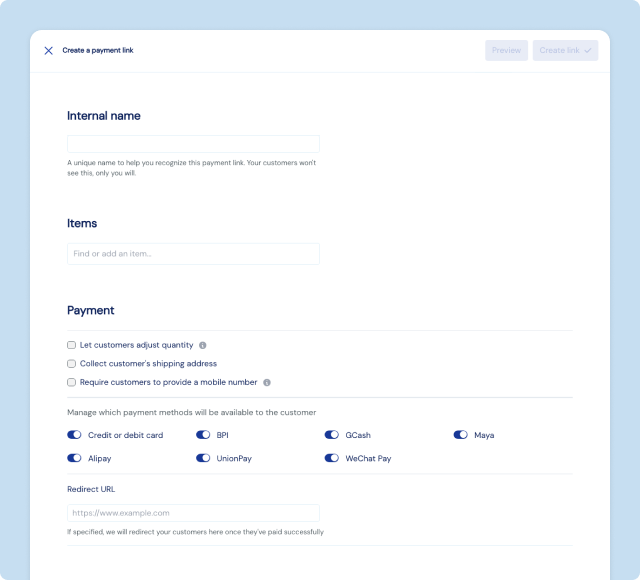
Edit a payment link
You can edit a payment link to update the details of the payment link, such as the items, quantity, and other settings.
- On your Zip Dashboard, find the Payment Link you want to edit.
- Click on the three dots on the right side of the Payment Link.
- Select Edit.
- Update the details of the Payment Link.
- Click Update link.
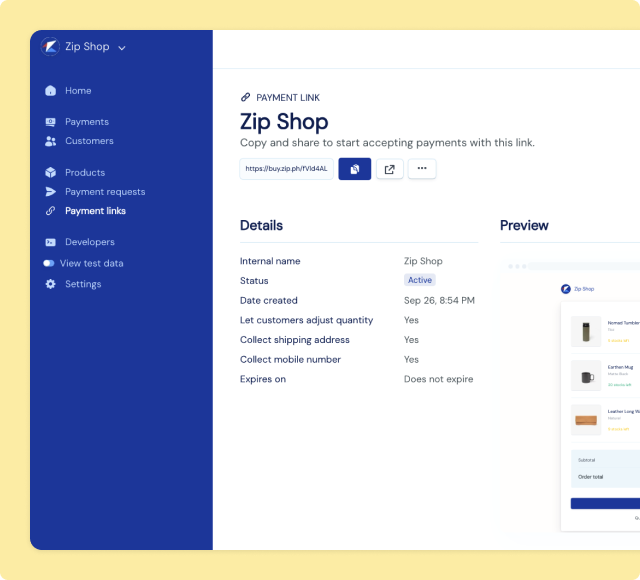
Deactivate a payment link
You can deactivate a payment link to prevent customers from accessing the payment link.
- On your Zip Dashboard, find the Payment Link you want to deactivate.
- Click on the three dots on the right side of the Payment Link.
- Select Deactivate.
You can only deactivate Active payment links.
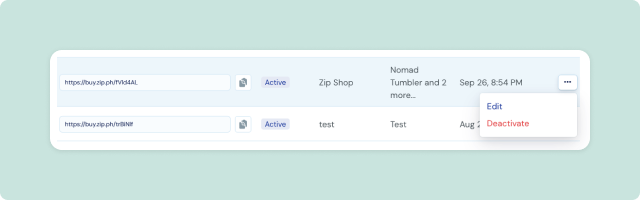
Reactivate a payment link
You can activate a deactivated payment link to allow customers to access the payment link.
- On your Zip Dashboard, find the Payment Link you want to activate.
- Click on the three dots on the right side of the Payment Link.
- Select Activate.
You can only activate Deactivated payment links.
Notifications
Every time a customer pays through your payment link, you will receive a notification via email. You can also view the list of paid orders in the Latest payments section of the Payment Link details page.