Getting started guide
Welcome to Zip, the easiest way to accept online payments! Whether you’re a solo seller, offering your professional services, or a big company ready to expand into the digital world, we’ve got everything you need to get started quickly and smoothly!
This guide will take you through the steps to sign up, set up your account, and start collecting payments from your customers in no time.
If you’re a developer looking to integrate with our APIs, be sure to check out the Developer guide after you’ve completed your setup!
Sign up
The first step is to create a user account in Zip.
Head to dashboard.zip.ph/register, where you can sign up with an email address and password.
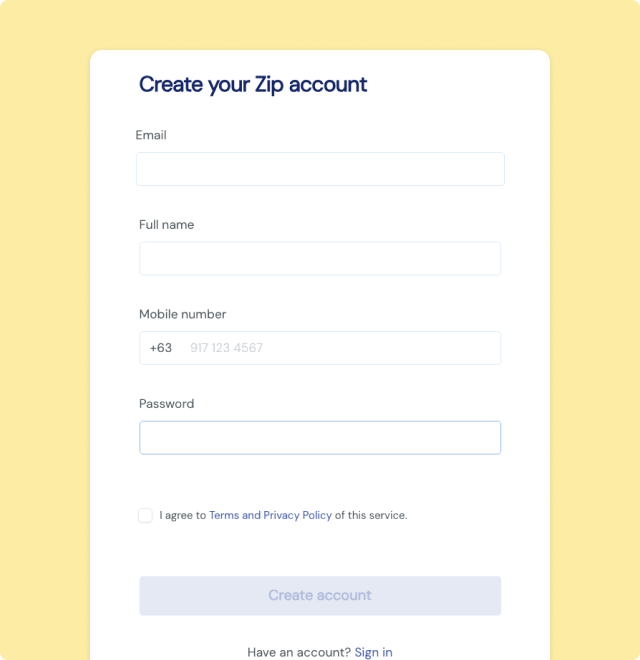
You will be sent an email to confirm your email address. Click the button and your user account is live!
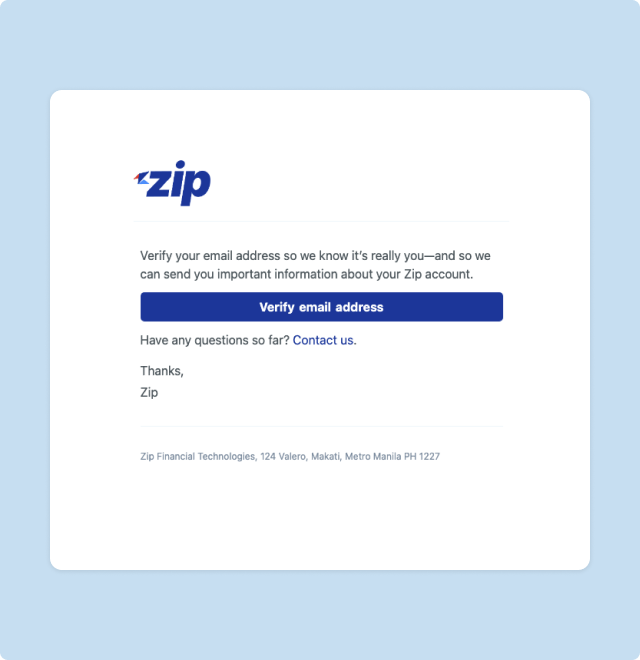
The next step is to setup the your basic account information.
You can manage more that one business account from one user account.
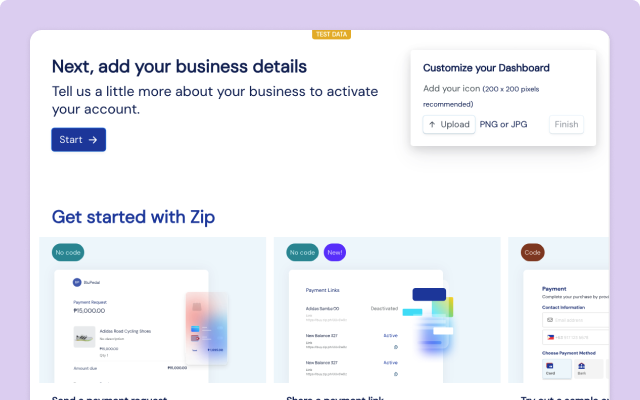
Your business account is initially created in Test mode. To go live you will need to activate your account (we’ll go through this below).
Activate your account
When you’re ready to start accepting live payments, it’s time to activate your account!
To get activated, simply fill out the account application. We’ll ask for some basic details about your business, your products, supporting documents, and personal relationship to your business. Once your account is activated, you can start accepting payments right away! Approval usually takes 1–3 business days.
As part of Zip’s Know Your Customer (KYC) obligations, we’re required to collect and maintain this information for all our users. These requirements come from our regulators and financial partners to help prevent misuse of the financial system. We’ll review the information internally to ensure it complies with our services agreement and confirm that you’re not selling anything from our prohibited product list. If we need any more details, we’ll reach out to you directly.
We take your privacy and security seriously! Our privacy policy explains how we collect, use, protect, and manage the personal data you provide to us.
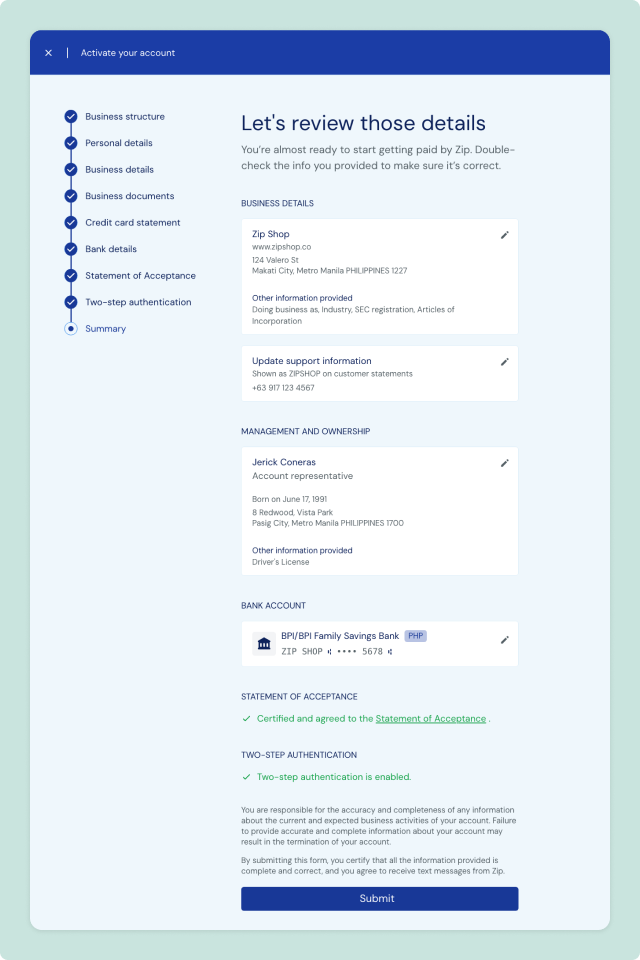
Public business information
Your customers see the following details on either their card statements or in email receipts sent by Zip.
- Business name and website URL
- Business email address, phone number, and address
- Support site URL
- Statement descriptor text
You provide this information when you activate your account, and can update it any time in your Account settings. Make sure that your statement descriptor text and business information are clearly associated with you. If your customer can’t recognize one of your payments, they might dispute it.
Statement descriptors are limited to between 5 and 22 characters. They must contain at least 5 letters and can’t use the special characters <, >, \, ', ", or *.
Keep your account safe
Now that your account is all set up, let’s make sure it stays safe and secure! Here are some easy steps to protect your account:
- Keep private information private: Don’t share your password with anyone, and keep your secret API keys safe on your own servers. Remember, Zip employees will never ask for your keys!
- Use a unique password for Zip: Make sure your Zip password is one-of-a-kind. If you use the same password on other sites and those sites get compromised, your account could be at risk.
- Use teams to share account access: Need to share access? You can invite others to your Zip account with limited access, so they can help manage things without full control.
- Keep your computer and browser updated: Make sure your computer is set to automatically update macOS or Windows. Regular updates help protect you from malware and automated attacks.
- Beware of phishing: Always check that you’re on a genuine Zip site—our official domain is zip.ph and we always use HTTPS. If you get an email you weren’t expecting, go straight to our site to log in. Don’t enter your password from an email link. Not sure? Contact our support team to double-check.
- Enable two-factor authentication: Add an extra layer of security by turning on two-factor verification. You’ll need to enter a unique code from your mobile device (via text or an app like Google Authenticator) when logging in. Even if someone has your username and password, they won’t be able to log in without the code. To enable this, head over to your user settings.
Next steps
That wraps up the getting started guide. Now you are all set up to make sales and get paid!
Here are few helpful links to get more out of Zip: